The Auction and player to player Trade form the backbone of Entropia’s economy
In this section we will explore this feature so you can buy, sell and profit.

Auction
The Auction is the main method of trading items between players. Each planet has their own Auction, Next Island and Ancient Greece both having separate Auctions. Like real-life auctions, this system allows players to list an item, setting the starting bid, optional buyout bid, and duration of the listing.
All items have a set TT value which is the price that the item can be sold to the Trade Terminal for. Mark-Up, or MU is the additional price on top of the TT value that players will buy the item for. This can either be in the form of a percentage, or a set number. For example, an item with a TT value 1 and a MU of 200%, will sell for 2 PED.
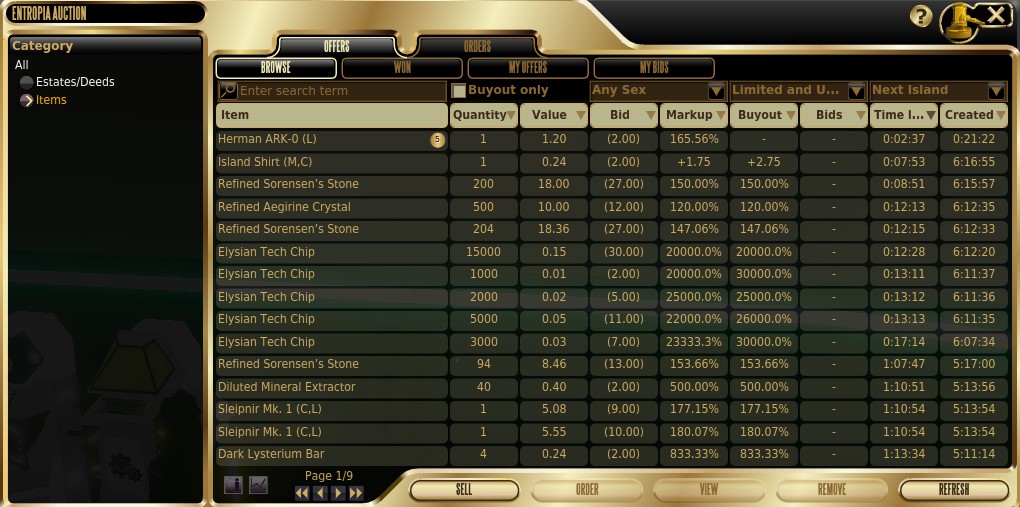
Offers
Offers are items that are available for purchase. On the left-hand side, you can select the category of items you wish to view listings for, such as BLP Pistols.
In the main area of the screen you can see the items for sale and the relevant details. You can sort this list by clicking on any of the headers, filtering low-to-high or high-to-low. This can be helpful to identify items with the lowest Mark-Up for example.
Above the header, there are additional options for filtering, such as gender – especially useful so you only buy armour that your avatar can wear. With these options is also the ability to select which planet’s auction you are viewing. You can buy items from other planet’s auctions, however delivery can take time and incur additional fees for transport if you wish for your items to be delivered to the planet you are on.
In the “Won” tab you can see items that you have successfully bid on and won, waiting to be collected. In this tab you can double-click any items here to move them to your inventory.
In the “My Offers” tab you can see items that you are currently listing on the Auction. You can see current bids and time remaining on the listing.
In the “My Bids” tab you can see items that you currently have an active bid on. Once these listings end, they will be removed from this tab. If you have the highest bid (non-buyout) by the end of the listing, the item will be moved to the won tab. If the listing expires and your bid is not the highest, your bid amount (PED) will be returned to your avatar.
Orders
The orders tab allows you to place an order for a certain item such as resources, which are then fulfilled by other players. When creating a listing, you can choose the item, the quantity, your price and duration of the listing. You can also fulfill other players’ order requests.

Selling an Item
In order to sell an item, simply open the Auction, and select “Sell” at the bottom. This will open up a second menu where you can then drag the item(s) you wish to sell into the window. From here, you can see the Auction Fee, which is a non-refundable fee for being able to list the item on the Auction. You can also set your starting bid price, and optionally add a buyout amount. Buyout means that if another player pays the buyout amount, they automatically win the item. You can also select the duration of the listing.
If the item sells, the PED will be instantly added to your PED card. If the item does not sell, the item will be retrievable from the “won” tab in the Auction. If another player places a bid on your item, you will be notified in the Notification Center.

Player Trading
To initiate a player to player trade, simply stand next to the player you wish to trade with, right click and select “trade”. If the other player agrees, this will open a menu. It is important to note not to move away from the player while the menu is open or the trade will be terminated.
The menu shows what both players are offering, and you can drag items from your inventory into this window. To add PED to the window, right click your PED Card and select withdraw. The coins can then be placed into the trade window.
If you are happy with the items offered by yourself and the other player, you can select “accept”, which when both players select, will open the confirmation window. Here you can see the exact items and their values on offer. Once both players accept, the trade is finalised and the items are placed into the inventories of each player. Always make sure you carefully check the items the other player is offering to avoid scams or mistakes.
